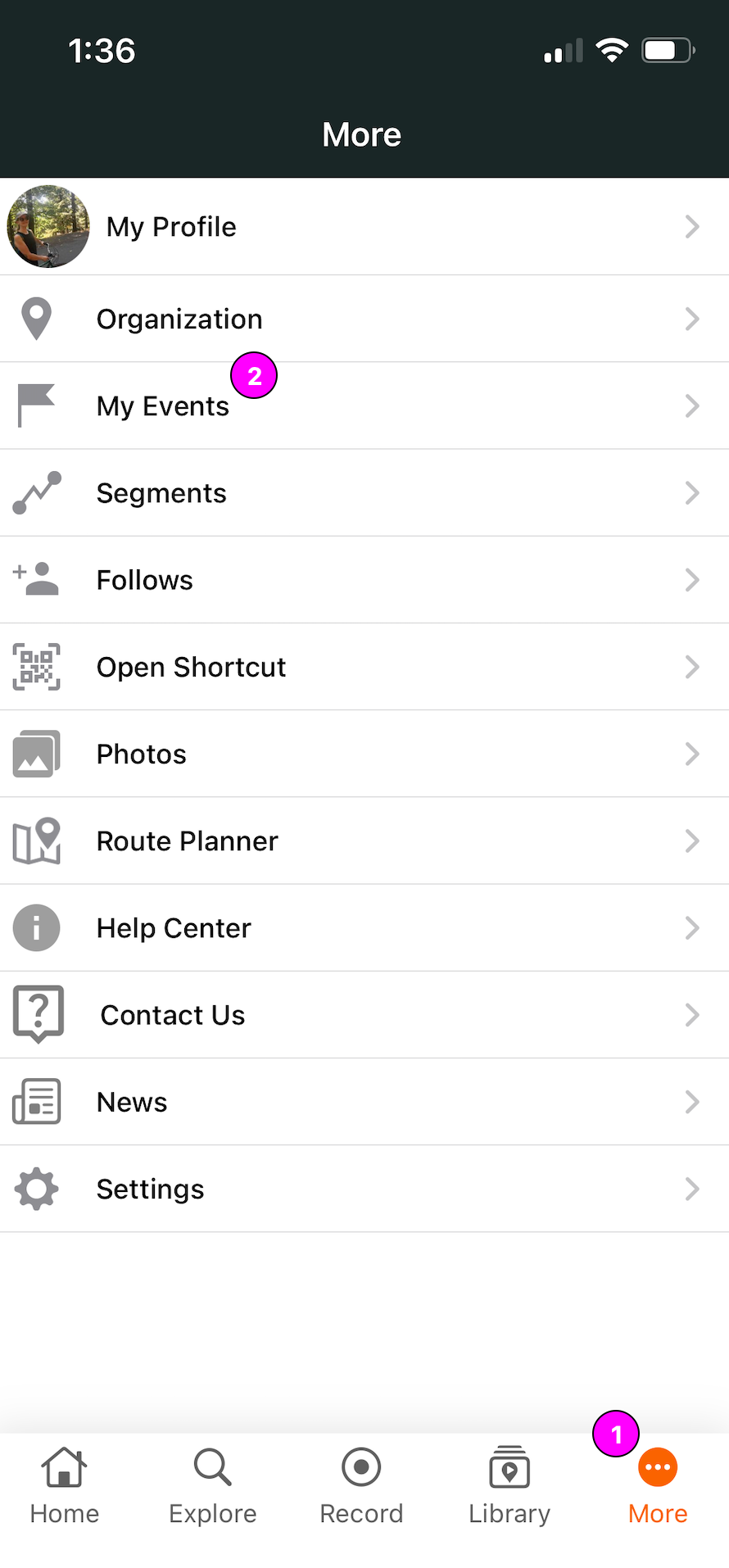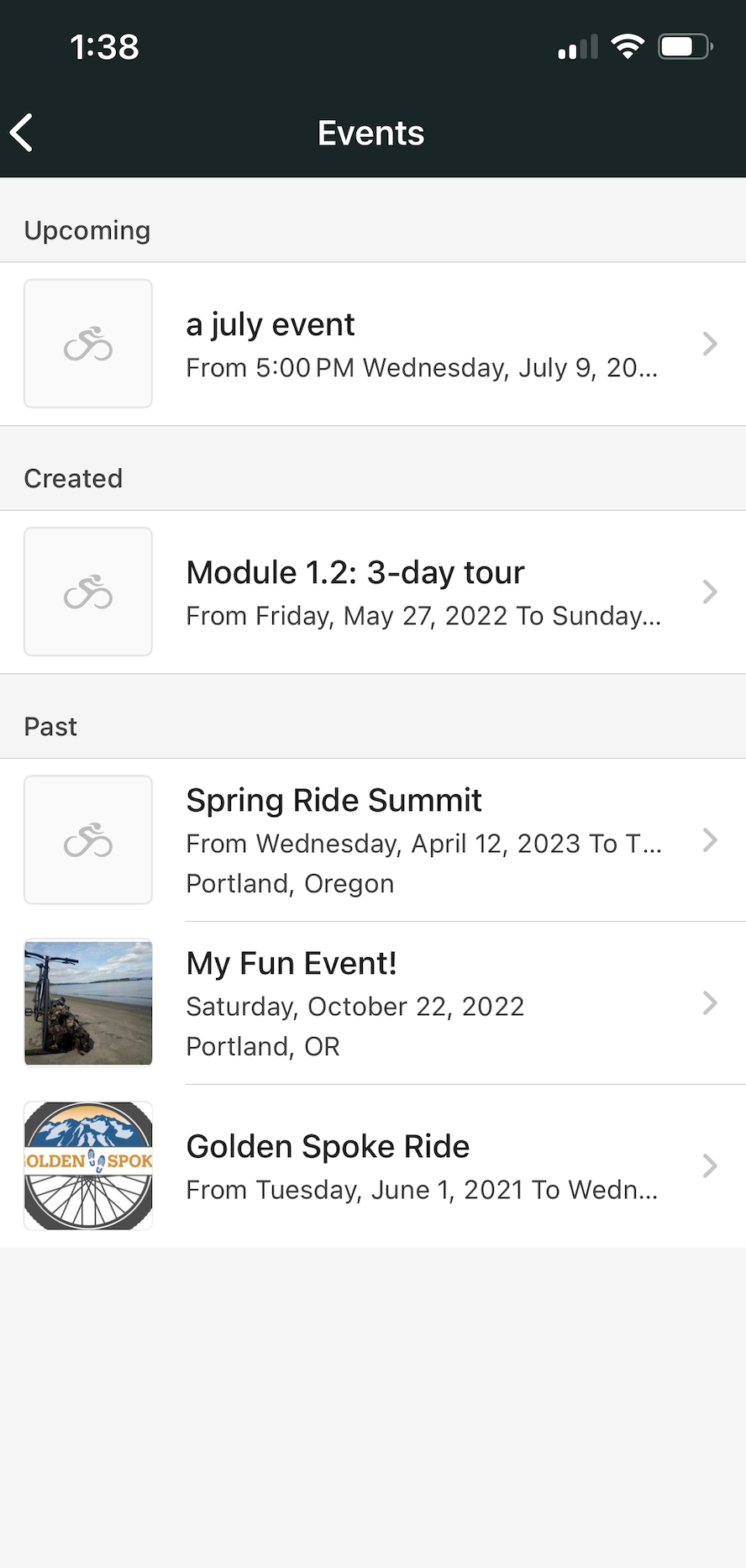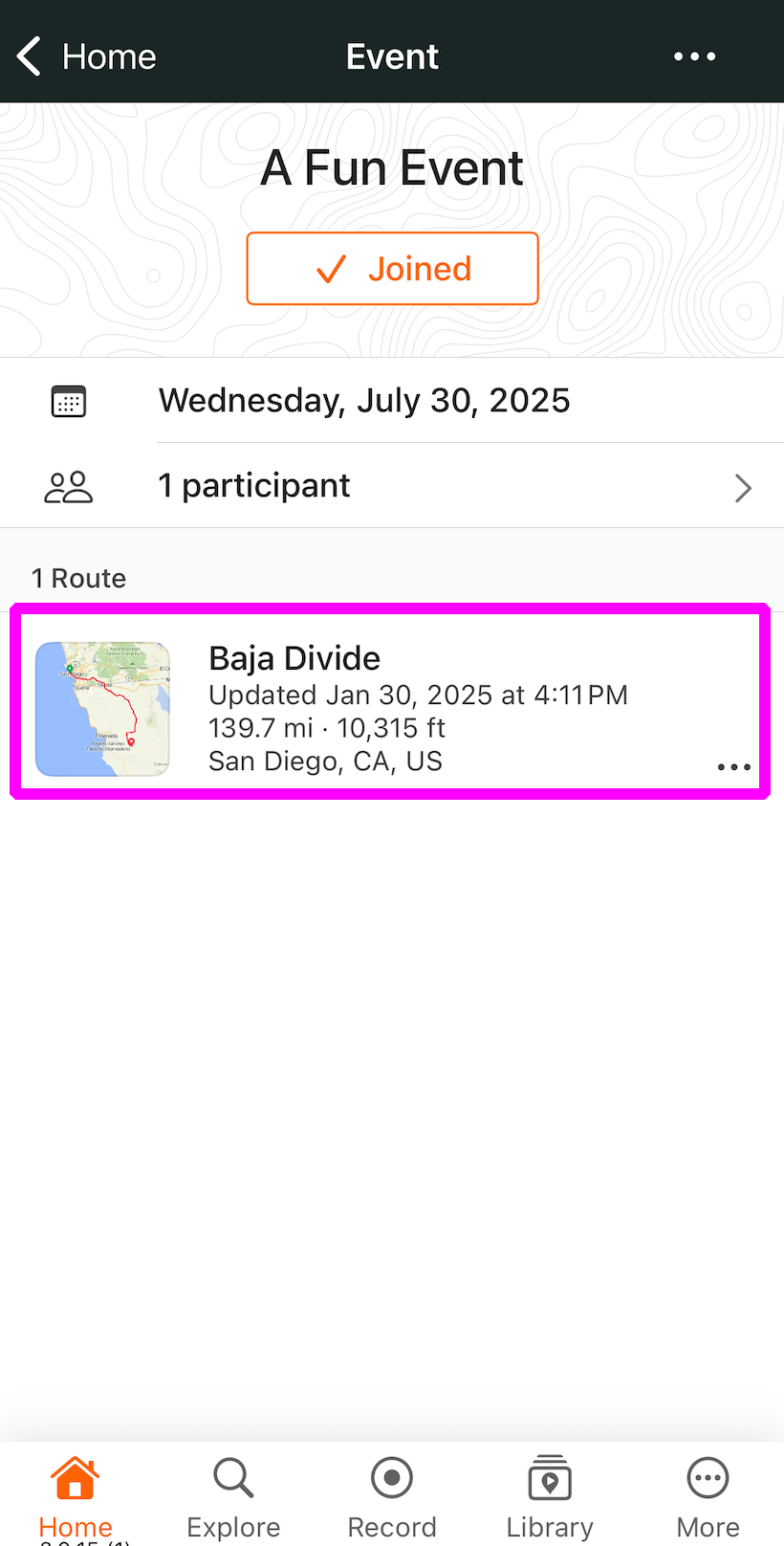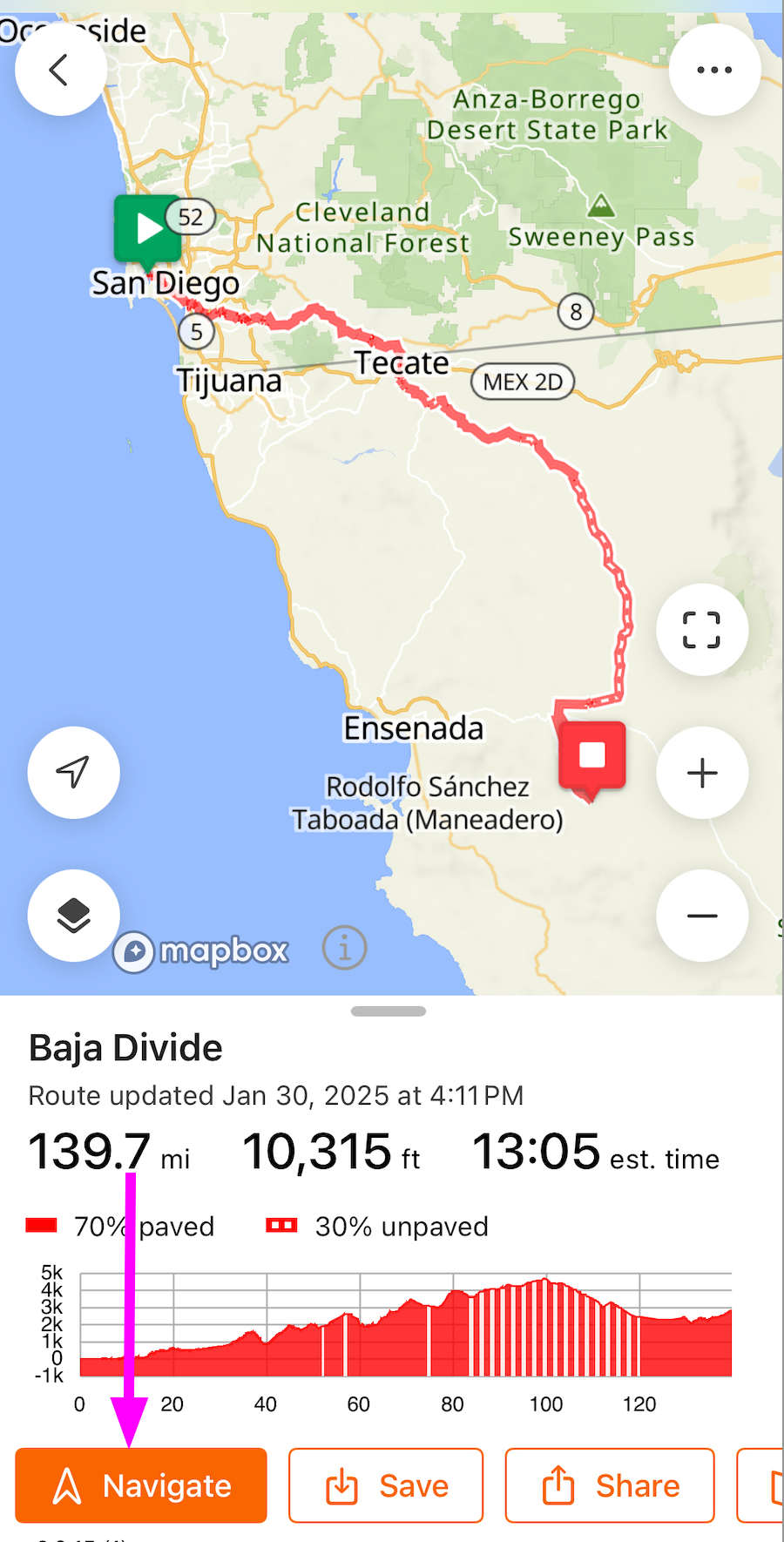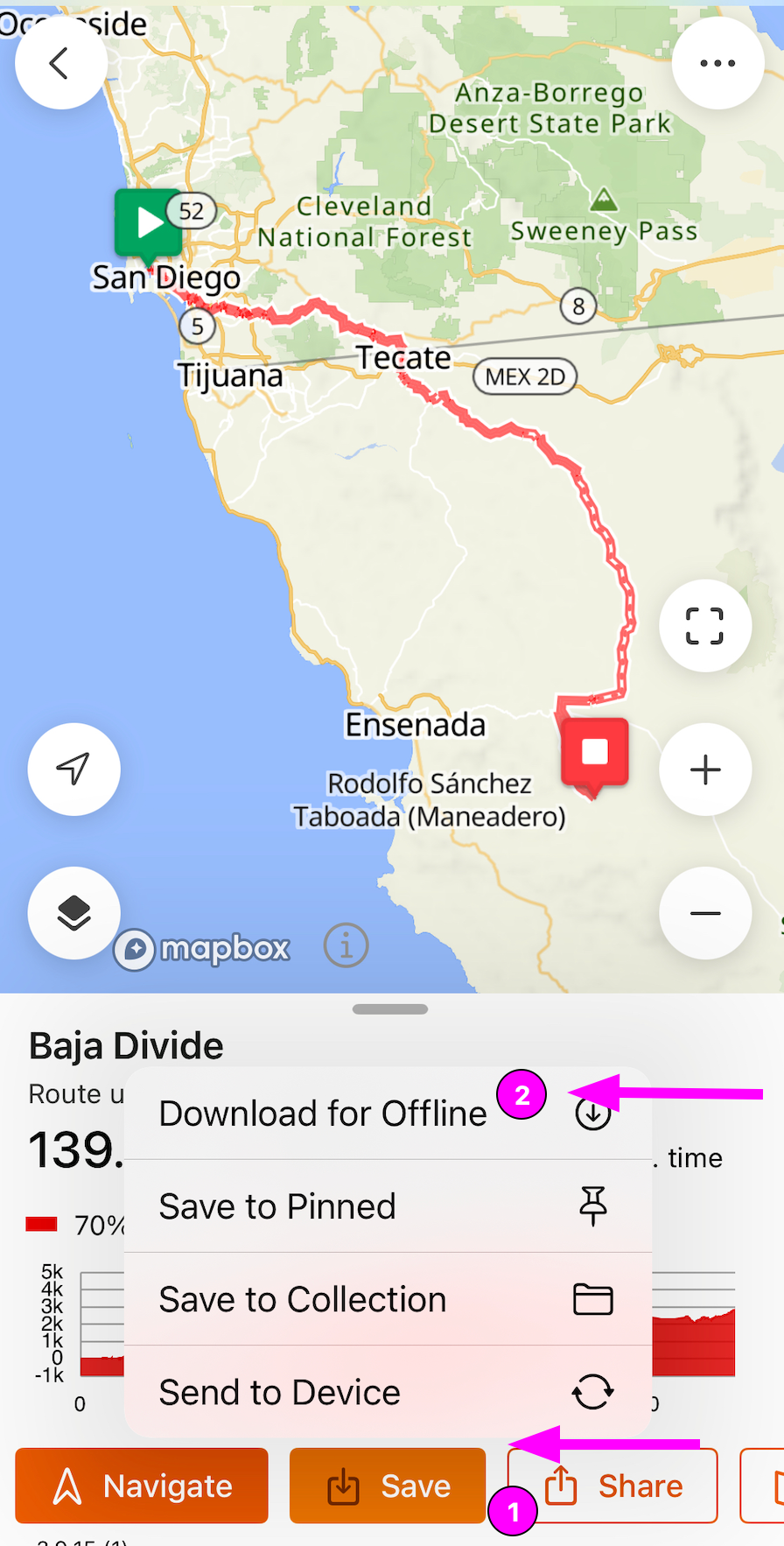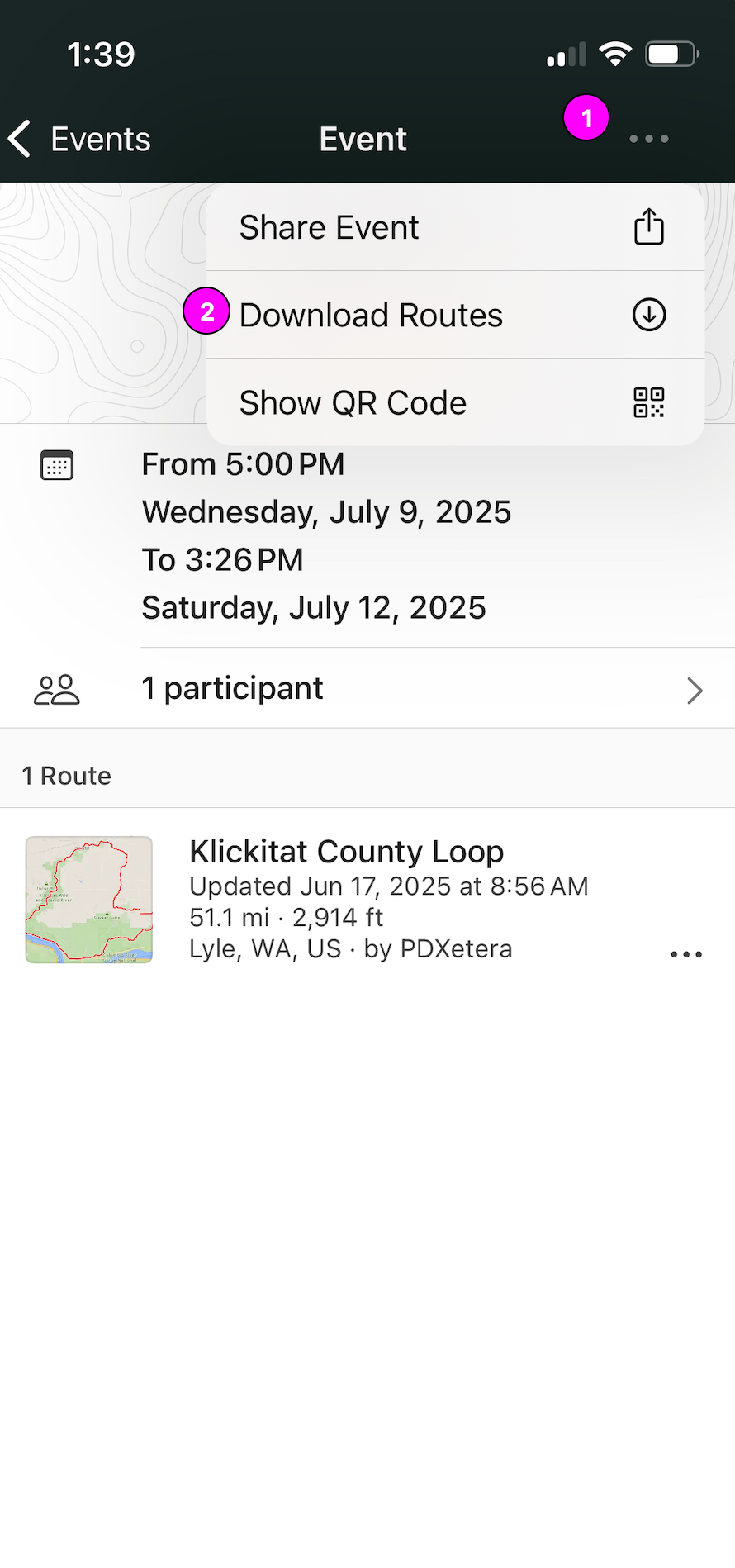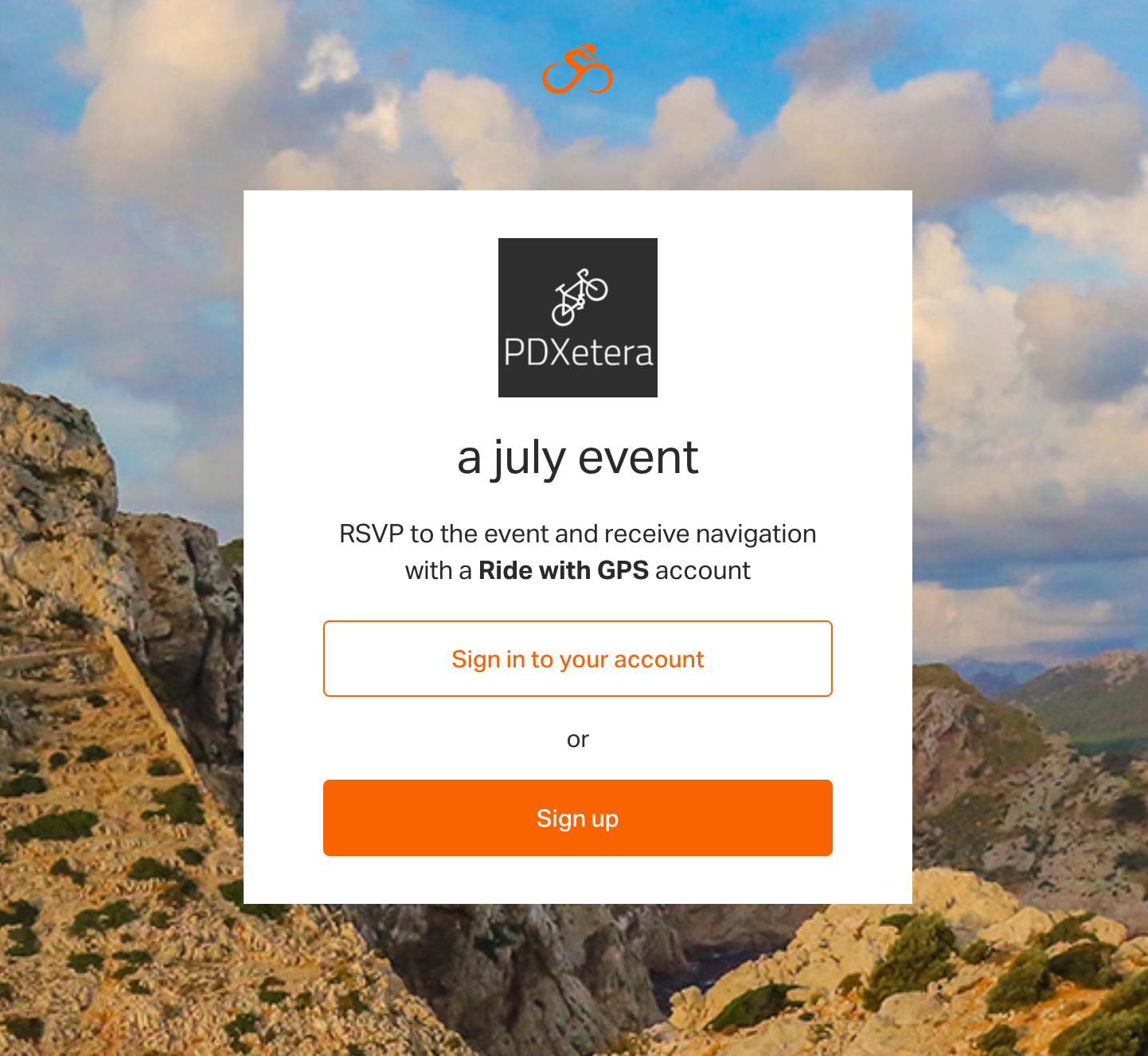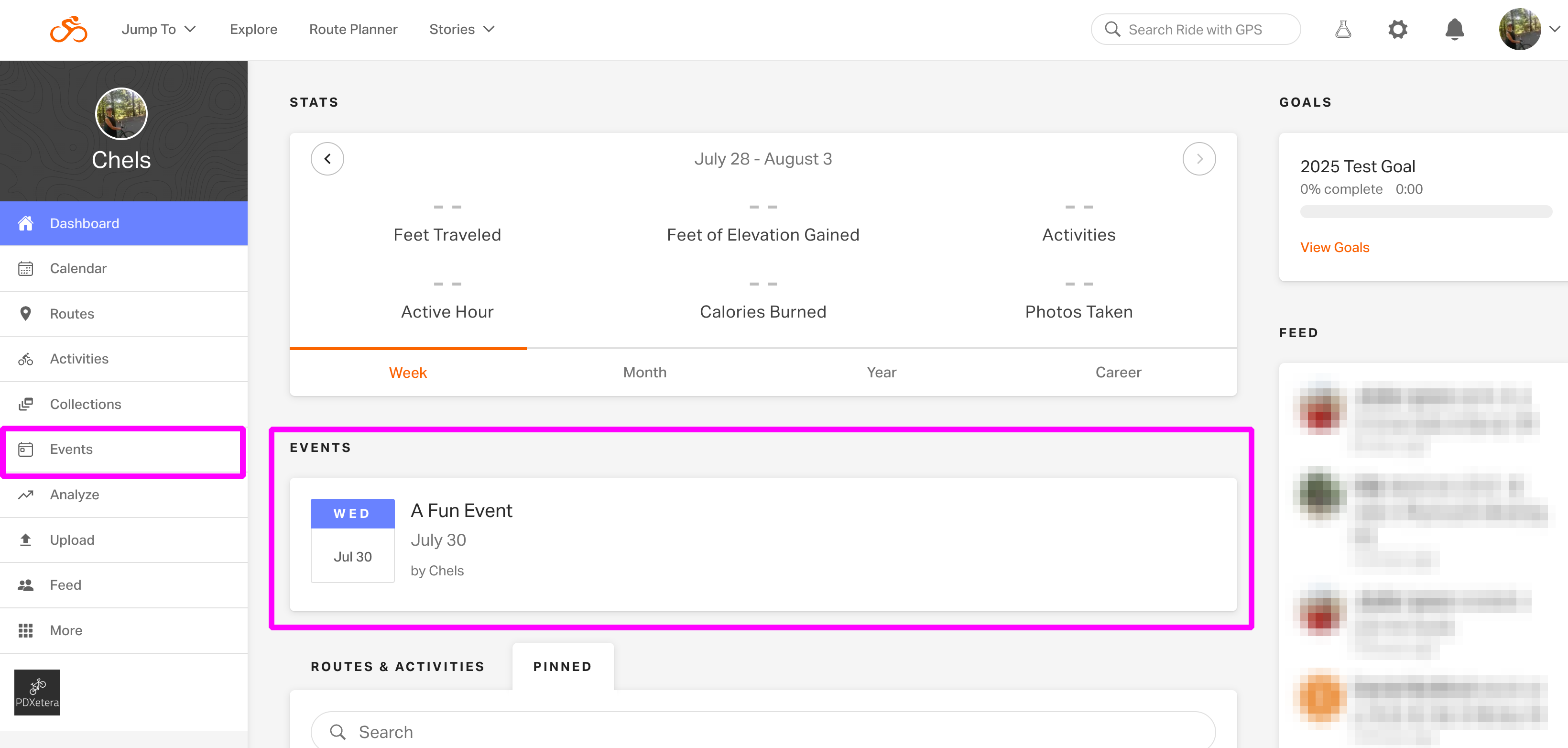|
|
20-Mile Route
21 rolling miles with 886 feet of elevation gain. You will ride through downtown LaGrange the "Kindness Capital of Kentucky" A town that boasts having CSX railroad trains barreling through downtown Main street, so BE careful, but it is a must see. After passing through town, you will find yourself on rolling hills as you ride toward your rest stop at Cabin Creek Farm at mile 15.5. While there, enjoy the music and the OKHT world famous Cookie Stop! There is just one more challenging hill before you finish at 3rd Turn Oldham Gardens. | 40-Mile Route
38 miles with 2,140 feet of elevation gain. You will ride through downtown LaGrange the "Kindness Capital of Kentucky", A town that boasts having CSX trains barrel through downtown Main street, so be careful, but a must see. Continue on the rolling hills as you bike through the 4100 acre horse farm community of L' Sprit. The rolling hills and scenery keep going as you approach Cabin Creek Farm which is the second rest stop at mile 28.6. Enjoy the music and the OKHT world famous cookie stop. Challenging hills await as you reach the quiet and scenic Cedar Point and New Cut roads. The payoff is the stretch down Glen Arm Road where you just might spot a llama or two and a dairy farm. From there it’s a short trip to finish at finish at 3rd Turn Oldham Gardens. | 62.1-Mile (100k) Route
64 miles with 3,796 feet of elevation gain. This is our longest and most challenging route that will definitely put the most experienced riders legs to the test. This route encompasses all that you see on our shorter routes PLUS 3 major climbs, and first stop at mile 16.2, Cabin Creek Farm stop at mile 32.5. Remember what goes up, must come down. As some of the climbs are challenging, so are the descents! Be careful on these steep winding descents!. Caution signs will be out there for your safety. The last stop, Chestnut Hall, at mile 53.1 is a beautiful retired thoroughbred racehorse sanctuary. The home stretch will be Glen Arm road. Enjoy this road because you might see a pig, goat, or llama, dairy farm and a few other surprises. The finish line is at finish at 3rd Turn Oldham Gardens. |